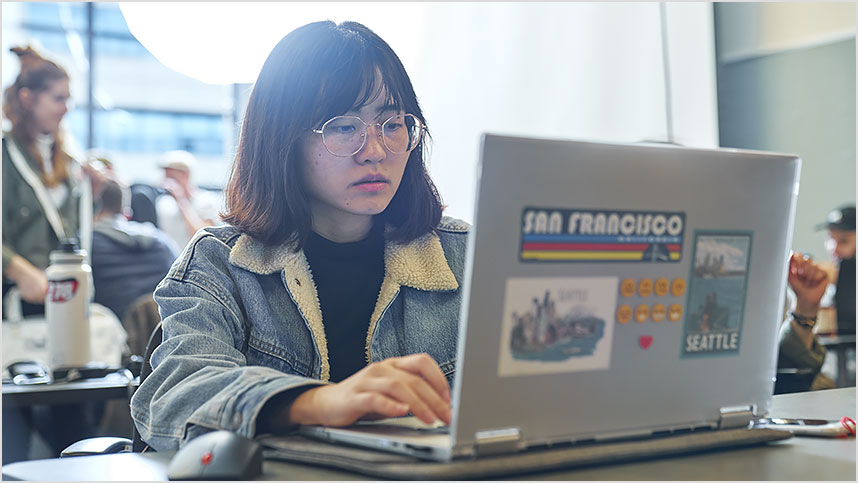Introduction to 3D Modeling for Manufacturing
Overview
Good designers and engineers know how to explore and iterate their designs. Thankfully, computer-aided design (CAD) allows you to do just that—explore and iterate your design until the model suits your needs.
Take your next step by learning to move seamlessly between 2D sketching to 3D modeling. Uncover key Fusion 360 workspaces, including sketching, parametric modeling, free-form modeling and sculpting, and direct and assembly modeling. Get the skills needed to use CAD from the start, applying its full capabilities when exploring and changing your designs. Explore and apply various 3D modeling techniques that bring it all together, by learning how to create technical drawings for production.
After completing this course, you’ll be able to:
- Understand the parametric CAD workflow.
- Identify interface aspects of Fusion 360.
- Create designs with mechanical motion.
- Manipulate appearances and physical materials.
- Create detailed drawings.
Course modules
Getting started
Get a quick overview of the Fusion 360 user interface, create a 2D sketch, 3D model and create a basic technical drawing.
Dive deeper into creating robust and fully defined sketches with Fusion 360.
Create a reciprocating saw link and trigger referencing bodies, sketches and images to create 3D geometry.
Create a reciprocating saw model using freeform modeling tools.
Use assembly modeling tools and features to create and drive mechanical motion for a reciprocating saw.
Create technical drawings of a design with GD&T annotations.
Use the render workspace to set up and create images of your designs.
Course challenge exercise
Final test
Instructor resources
Teach this course in the classroom. We’ve summarized the core Fusion 360 skills in this course so you can familiarize yourself before delivering this content in the classroom.
Download the instructor guide as a teaching resource, and work through the course and modules yourself to prepare for classroom, delivery. Additionally, download resources like software files, drawings, exercises, and more found throughout the course.
Want to create custom learning playlists to share with your students?
Share modules and courses using Playlists. Once you create a Playlist, share the URL with your students and they can sign into their Autodesk Account to access. Choose and share the modules that best fit your curriculum using the links below.
- To create a Playlist, select [+] 'Add to list' in the banner above.
- To pick and share individual modules, use the links below, then select [+] 'Add to list' from the module banner.
- To share a list with others, set the list visibility to Public and share the link.